
How to reset your echo devices?
February 21, 2025Is Your PS5 Controller Moving on Its Own? Here’s How to Make It Better!

There is nothing more annoying than preparing for a long gaming session only to discover that your PS5 DualSense controller is moving your camera or character on its own. This issue, known as stick drift, can seriously impact your gaming experience. But don’t worry—before you consider buying a new controller, try these easy fixes to solve the problem at home!
How Does Controller Drift Occur?
Let’s quickly review the causes of controller drift before moving on to the fixes:

Dust and Dirt Buildup: Impurities within the joystick may result in incorrect input interpretation.
Wear and Tear: Because they are used frequently, the analog sticks deteriorate over time.
Software Problems: Drift can occasionally be caused by out-of-date firmware or incorrect configurations.
Defective Hardware: In some cases, the controller itself may have a faulty joystick module.
Now that you know the causes, let’s get your controller back to working correctly!
The Reasons Behind Controller Drift
Let’s quickly review the causes of controller drift before moving on to the fixes:
The accumulation of dust and debris within the joystick may result in incorrect input interpretation.
Wear and Tear: As a result of extensive use, the analog sticks deteriorate over time.
Drift can occasionally be caused by obsolete firmware or incorrect setups.
Defective Hardware: Sometimes the joystick module on the controller itself is broken.
Let’s get your controller operating flawlessly again now that you are aware of the reasons!

Step 1: Reset Your PS5 Controller
Sometimes, a simple reset can resolve stick drift. Here’s how:
- Turn off your PS5.
- Find the reset button—it’s a small hole on the back of your controller, near the L2 trigger.
- Use a paperclip or pin to press and hold the reset button for 5-10 seconds.
- Reconnect the controller to the PS5 using a USB cable and turn your console back on.
Check if the drift issue is gone. If not, move on to the next step.
Step 2: Clean the Analog Sticks
Since dust and dirt are common culprits, cleaning your controller may fix the drift.
You’ll Need:
✅ Cotton swabs
✅ Rubbing alcohol (70% or higher)
✅ Compressed air (optional but recommended)

How to Clean:
- Turn off the controller and unplug it.
- Gently pull back the joystick and spray compressed air into the gaps.
- Dip a cotton swab in rubbing alcohol and clean around the joystick’s base.
- Let the controller dry completely before turning it back on.
Test the controller—if the drift persists, move to the next fix.
Step 3: Adjust Dead Zone Settings (Quick Fix for Games)
Some games allow you to adjust the dead zone, which is the area where the joystick doesn’t register movement.
How to Adjust Dead Zone:
- Open the game settings for the game you’re playing.
- Navigate to Controller Settings > Dead Zone (or Stick Drift Compensation).
- Increase the dead zone value slightly—this will prevent minor drift from affecting gameplay.
This won’t fix the issue entirely but can help make games more playable.
Step 4: Update Your Controller Firmware
Outdated firmware may cause performance issues. Here’s how to check for updates:
- Connect your controller to the PS5 using a USB cable.
- Go to Settings > Accessories > Controllers.
- Click “Wireless Controller Device Software” and update if an update is available.
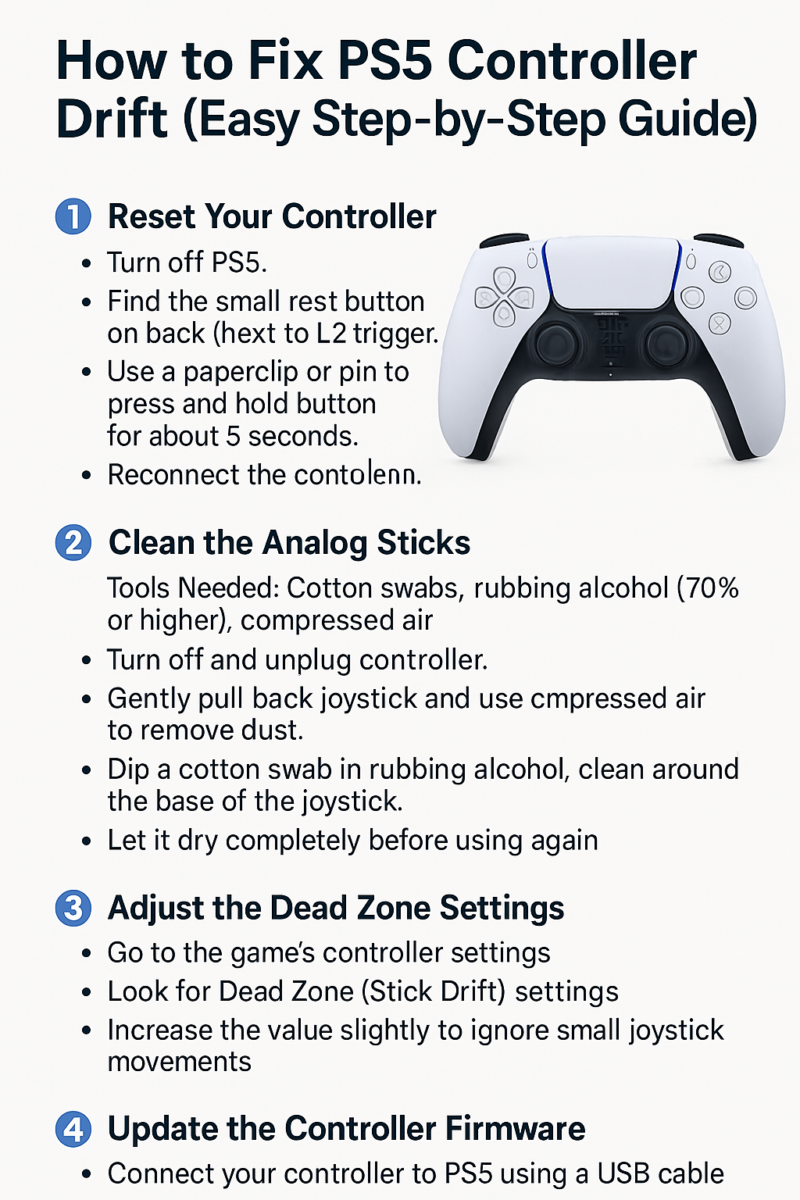
Step 5: Open and Repair the Joystick (Advanced Users Only)
If cleaning and resetting don’t work, you may need to replace the joystick module. This step requires disassembling the controller.
Tools Required:
🔧 Small Phillips screwdriver
🔧 Replacement joystick module (available online)
🔧 Soldering kit (for advanced users)
If you’re not comfortable with this, consider taking your controller to a professional repair service
Step 6: Contact Sony for Repairs (If Under Warranty)
If your controller is still under warranty, Sony may repair or replace it for free!
How to Request a Repair:
- Visit the official PlayStation Support website.
- Select “DualSense Wireless Controller” from the list.
- Follow the instructions to submit a repair request.
Final Thoughts
Controller drift can be frustrating, but in most cases, a simple reset, cleaning, or dead zone adjustment can fix the issue. If the problem persists, consider a firmware update or professional repair.
Want to learn more please, click here.
🔥 Did these steps help? Let us know in the comments and share with fellow gamers! 🎮

